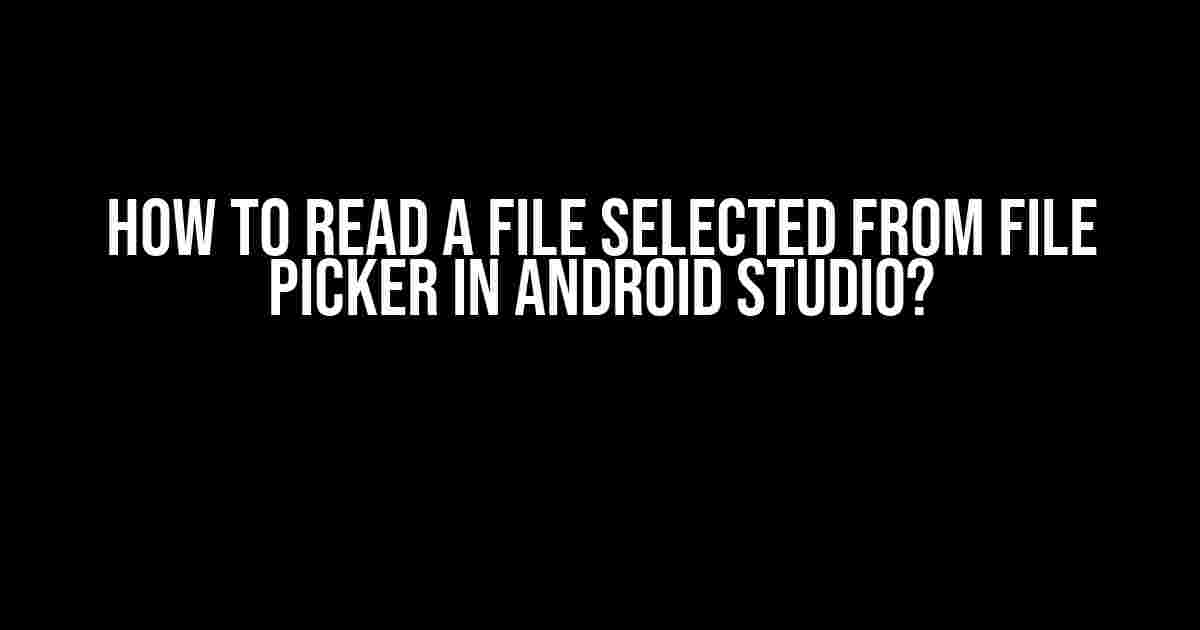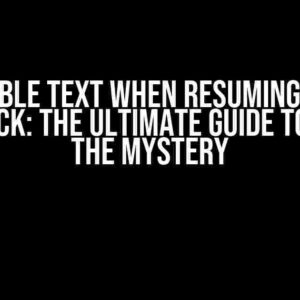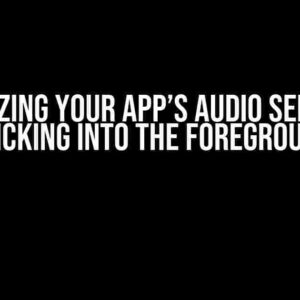Ah, the mystical realm of file handling in Android! Many a developer has wandered into this enchanted land, seeking to unlock the secrets of reading files selected from the trusty file picker. Fear not, dear reader, for we shall embark on a thrilling adventure to demystify this ancient art.
Setting the Stage: Understanding the File Picker
Before we dive into the juicy stuff, let’s take a moment to appreciate the humble file picker. This UI component allows users to select files from their device’s storage, making it an essential tool in many Android applications. In Android Studio, you can implement the file picker using the `Intent` class and the `ACTION_GET_CONTENT` action.
Intent intent = new Intent(Intent.ACTION_GET_CONTENT);
intent.setType("text/*"); // specify the type of file to select
startActivityForResult(intent, REQUEST_CODE_SELECT_FILE);In this code snippet, we create an `Intent` object with the `ACTION_GET_CONTENT` action, specifying that we want to select a text file. We then start the activity for result, passing the request code `REQUEST_CODE_SELECT_FILE`.
Receiving the Selected File
Once the user selects a file, the `onActivityResult` method is called with the selected file’s URI. Now, it’s time to get our hands dirty and read the file’s contents!
@Override
protected void onActivityResult(int requestCode, int resultCode, Intent data) {
super.onActivityResult(requestCode, resultCode, data);
if (requestCode == REQUEST_CODE_SELECT_FILE && resultCode == RESULT_OK) {
Uri selectedFileUri = data.getData();
// we've got our file URI, now what?
}
}Reading the File: Theories and Practice
Now that we have the selected file’s URI, we need to read its contents. There are two common approaches: using the `ContentResolver` or the `FileInputStream`. Let’s explore both methods and uncover the secrets of file reading.
Method 1: Using ContentResolver
In this approach, we use the `ContentResolver` to open an input stream to the selected file. We then read the stream, line by line, using a `BufferedReader`.
InputStream inputStream = getContentResolver().openInputStream(selectedFileUri);
BufferedReader reader = new BufferedReader(new InputStreamReader(inputStream));
String line;
StringBuilder text = new StringBuilder();
while ((line = reader.readLine()) != null) {
text.append(line);
text.append("\n");
}
reader.close();
String fileContent = text.toString();
Method 2: Using FileInputStream
In this approach, we use the `FileInputStream` to read the selected file. We first need to convert the URI to a file path using the `getPathFromURI` method.
String filePath = getPathFromURI(selectedFileUri);
File file = new File(filePath);
FileInputStream fileInputStream = new FileInputStream(file);
ByteArrayOutputStream byteArrayOutputStream = new ByteArrayOutputStream();
byte[] buffer = new byte[1024];
int bytesRead;
while ((bytesRead = fileInputStream.read(buffer)) != -1) {
byteArrayOutputStream.write(buffer, 0, bytesRead);
}
fileInputStream.close();
byte[] fileContentBytes = byteArrayOutputStream.toByteArray();
String fileContent = new String(fileContentBytes);
Note that the `getPathFromURI` method is not a built-in Android method. You can implement it using the following code:
public String getPathFromURI(Uri uri) {
Cursor cursor = getContentResolver().query(uri, null, null, null, null);
cursor.moveToFirst();
String filePath = cursor.getString(cursor.getColumnIndex("_data"));
cursor.close();
return filePath;
}Common Pitfalls and Troubleshooting
As with any heroic quest, obstacles await. Here are some common pitfalls to watch out for and troubleshooting tips to keep you on track:
- File Not Found Exception: Make sure the file exists and the URI is correct.
- Permission Denied Exception: Add the `READ_EXTERNAL_STORAGE` permission to your AndroidManifest.xml file.
- NullPointerException: Verify that the selected file URI is not null before attempting to read the file.
Conclusion: The Triumph of File Reading
And thus, dear reader, we emerge victorious from the realm of file reading! With the trusty file picker by our side and the arcane knowledge of `ContentResolver` and `FileInputStream`, we can now unlock the secrets of any file selected by the user. Remember to keep your wits about you, and may the code be ever in your favor.
| Method | Pros | Cons |
|---|---|---|
| ContentResolver | Easier to implement, works well for small files | May not work for large files, platform-dependent |
| FileInputStream | Faster and more efficient for large files | Requires file path conversion, more complex implementation |
By now, you should be well-equipped to conquer the challenges of file reading in Android Studio. Go forth, brave developer, and may your apps be filled with the wisdom of file reading!
- Android Developer Documentation: Storage and Files
- Stack Overflow: Reading a file from internal storage
Remember, the force of file reading is strong with you. May it guide you on your Android development journey!
Frequently Asked Question
Are you stuck on how to read a file selected from a file picker in Android Studio? Don’t worry, we’ve got you covered! Here are 5 questions and answers to help you navigate this common issue.
Q1: How do I access the selected file from the file picker in Android?
You can access the selected file by getting the URI of the file using the `onActivityResult` method. This method is called when the file picker activity returns with a result. You can then use the `getContentResolver()` to open an input stream to read the file.
Q2: What permissions do I need to read a file from the file picker?
You need to declare the `READ_EXTERNAL_STORAGE` permission in your AndroidManifest.xml file to read files from external storage. Additionally, if you’re targeting Android 10 or later, you need to use the `READ_EXTERNAL_STORAGE` permission with the `scoped storage` mechanism.
Q3: How do I read the contents of the selected file?
Once you have the URI of the selected file, you can use an `InputStream` to read the contents of the file. You can use a `BufferedReader` to read the file line by line, or use a `ByteArrayOutputStream` to read the entire file into a byte array.
Q4: What if the user selects a large file? How do I handle that?
When dealing with large files, it’s essential to handle them carefully to avoid memory issues. You can use a streaming approach to read the file in chunks, or use a library like Okio to handle large file reads efficiently.
Q5: Can I use a third-party library to simplify the file reading process?
Yes, there are several third-party libraries available that can simplify the file reading process, such as Apache Commons IO or Android-FilePicker. These libraries provide convenient methods to read files and handle common issues like file exceptions and permissions.